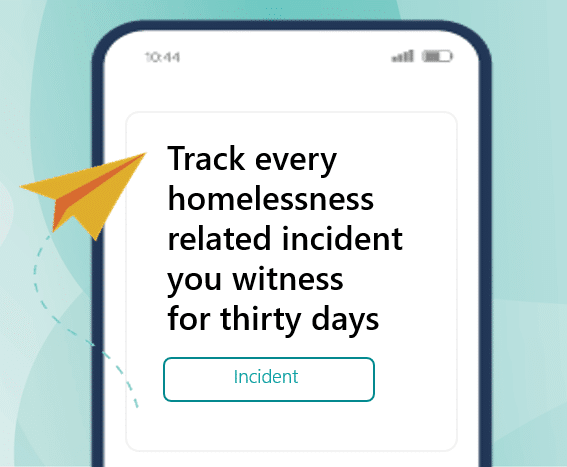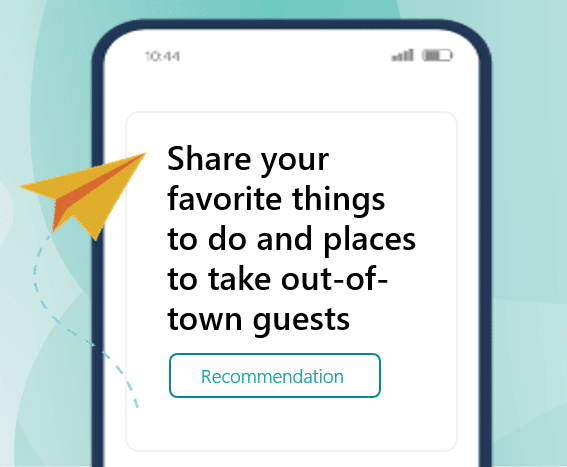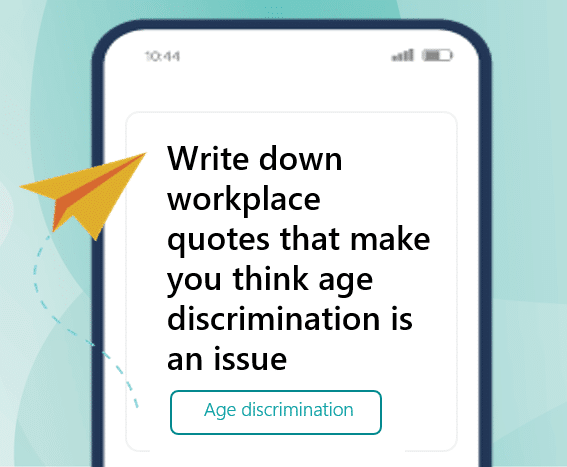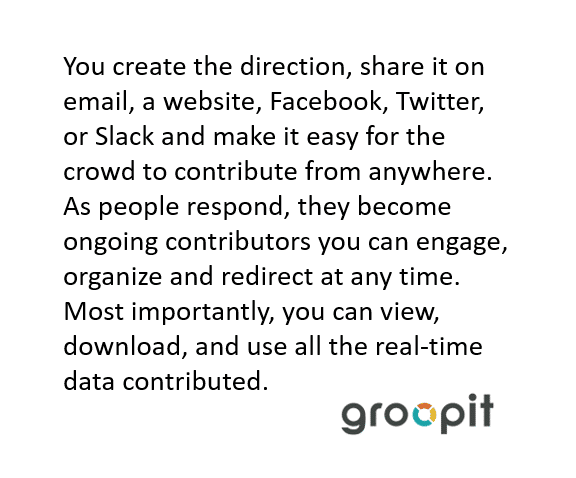Frequently Asked Questions
Choose a section to find the answer to your question or scroll through the list.
Account
Reset password, manage account name and profile picture
Forgot my password
Use the Forgot? link on the login page. Groopit will send you a link to reset your password. Passwords must contain a minimum of six characters, one uppercase and one number.
Didn’t receive the email to confirm account
Groopit sends a confirmation email to validate the account email. If this doesn’t appear, look in the spam folder. Depending on the user’s email system, there can be a delay in delivery of this message. Email account confirmations come from groopit@groopit.co.
How do I change my account information?
Access your Profile page to change your password, profile picture and user name:
-
From the web browser: Tap the three bars in the upper right-hand corner and select My profile & account from the menu.
-
From iOS app – Tap the three horizontal bars in the upper left hand corner and select My profile & account from the menu.
-
From Android App – Tap the three horizontal bars in the upper left corner and select My profile & account from the menu.
Problems logging in with Microsoft SSO
What it looks like
When you try to sign into Groopit from your browser using SSO (coming to the sign-in page from Slack or Teams, or going directly to app.groopit.co), you may see a Microsoft login screen that appears to refresh over and over again.
What’s happening
More likely than not, your browser has signed into more than one Microsoft account (such as personal and work email addresses) and is getting caught in a loop of trying to resolve a conflict between these different accounts. To test if this is the case, you can try logging into Groopit from a private (or incognito) browser window and seeing if you are successful.
What to do
You should be able to resolve the issues with either of these two fixes: clear the browser cookies, or log into Microsoft account in your browser that matches the email address you use to log into Groopit.
If you still can’t login, contact Groopit
Can’t login or get an error message
If you are having trouble logging into your account, you can:
- Request a password reset: If you forgot your password, use the Forgot? link on the login page. Groopit will send you a link to reset your password.
- Check your formatting: Passwords are case sensitive. For security, passwords must contain a minimum of six characters, one uppercase and one number.
- Check that you are using the right email/password combination. You may have created an account with a different email.
- Check your network connection to make sure you are connected.
If you still can’t login, contact Groopit
Do I need to create an account?
Yes, every member of the project needs to have an account to see reports, respond and comment. You will need to setup separate accounts for personal, business and/or if you want to have a special administrator account. Each account needs a unique email.
How do I start a Groopit group?
To start a new group, tap the three bars (on the upper right in the web experience and the upper left in the apps) and tap Start a new group.
How do I delete a Groopit group if I created more than one?
You must be an organizer to delete a Groopit group. Tap About, scroll down to the bottom of the page and tap the link that says Delete. Once you delete a group, all the information associated with the group will also be deleted.
How do I leave a group?
Tap on About, scroll to the bottom and tap Leave group. You will need a new invitation or approval to re-join.
How do I delete my account?
Tap on the three bars on the top left hand corner of the web experience, select your account. Tap edit profile, account or change password. Scroll to the bottom and select delete account. Once an account has been deleted it cannot be recovered.
How old do I need to be to use Groopit?
You must be 13 to use Groopit per the Children’s Online Privacy Protection Act (COPPA).
Is there a Groopit app?
Yes! Download Groopit from the App Store from Apple or Google Play, or use app.groopit.co on any computer through a web browser.
Membership
Managing people, invitations, and join requests
How do I invite people to join?
There are 2 ways to invite people: via email or by sharing a link.
To invite people by email:
- Tap People.
- Tap Invite in the Member section.
- Edit the invitation message and then enter the emails of the people to invite.
Only organizers can invite people to a private group. Groopit will send an email invitation to join.
Organizers can also share a link with people via email, a handout or on a website. Tap About and find the link for sharing. Copy the link and paste it into the email or other document. The organizer of a private group will need to approve each member that asks to join from a link.
How do I create a user-friendly URL for sharing?
To create a user-friendly URL:
- Tap About.
- Tap Edit and scroll to the bottom of the page and find the Add a Friendly URL section.
- Type the name you want to use for the group in the box.
- Tap Save.
If your group name is already in use, you can try entering another name, then tap Save.
What is included in the invitation?
The invitation includes a description of the Groopit and a link to join.
What happens when a user clicks on a join link?
When the user clicks on a join link, they will be asked to enter their email address. Groopit will determine whether they have an account and prompt them to sign-in or create an account. The Groopit account email address must match that of the invitation for that person to join the group. If it doesn’t, the organizer will need to re-issue the invitation to the correct email address.
For a private Groopit: Once the user signs-in, Groopit will send an email to the organizer that there is a request to join. The group will show up in the users’ list of groups showing their request to join is pending approval. If the user does not have an account, they will be prompted to create one. Once they have confirmed their email and signed-in, Groopit will send an email to the group organizer that there is a request to join. The group will show up in the users’ list of groups showing their request to join is pending approval.
Organizers will receive an email with an invitation request and can also see pending invitation requests by tapping People.
For a public group: Once the user signs-in, they will be taken to the Groopit. If the user does not have an account, they will be prompted to create one. Once they have confirmed their email and signed-in, they will be taken to the group.
Can a user switch email addresses?
The Groopit account email address must match that of the invitation for that person to join the group for security. Sometimes an organizer sends the invitation to a member’s business email, but the member wants to use their personal email address. To switch emails, the organizer will need to re-send the invitation to the correct email address.
What do I do if people say they didn’t get the invite?
First, users should search for an email from invitations@groopit.co then add invitations@groopit.co to their safe sender list. The organizer can also resend the invitation. To resend the invitation:
- Tap People in the menu
- Scroll to the pending invitation section
- Find the member’s invitation.
- Tap the … by the name and choose resend.
- Organizers can resend all outstanding invitations by tapping the Resend all link.
Can I control membership in a private group?
In a private group, organizers control the membership. An individual who receives an invitation is automatically approved to join. If a perspective member has a link, the organizer will need to approve their membership request. Organizers can tap People and to see members awaiting approval.
How do I remove a member?
To delete a member:
- Tap on People.
- Tap on the three dots by the members name.
- Choose delete member.
How do I add an organizer?
Organizer permissions can only be granted to another member of the group by another organizer. To grant organizer permissions to another member:
- Tap Users
- Tap settings in the upper right-hand corner.
- Find the user in the list and tap the three dots by their name.
- Choose Grant organizer permissions.
You must be the organizer to grant organizer permissions.
Insights
Filtering and search insights, managing insights, and notifications
How do I search or filter insights to see only subjects of interest?
You can search to see insights that have topics you are interested in. You can also filter insights by Data Model, Tags, People and Date. Tap. From the data fild, enter text into the search field and use the dropdown menus to filter data.
Can I edit or delete an insight once it has been shared?
Yes, tap the three dots in the upper right-hand corner of the inisght to edit or delete it and choose Edit or Delete. Only an organizer or the person who created the insight can edit or delete it.
How do I create a sign-up?
- From Home, tap on any form with a sign-up option as a component.
- Fill in the details.
- Tell users how to respond – In the box enter response intructions (or use the default) – “Create a response or sign-up”
- Tap + Response options, to add choices to respond like shift dates & times (Sat. May 23 at 6 PM or Sun. May 24 at 9 AM) or action items (I’ll drive carpool, potluck selection, pledge of support).
- If spots are limited, enter the number of responses in the second box next to the response.
- Click Report.
Members will be able to respond by tapping the response bar.
How do I keep an insight from getting lost in the feed?
You can pin inisghts to the top of the feed. Tap the three dots in top right corner of the inisght, tap pin. You can unpin it at anytime and it will return to its chronological place.
How do I change a photo in a report?
Before reporting or when editing a report, tap the text next to the picture icon. It will bring up a dialog to allow you to choose a different picture.
What should I share?
Tap any Data Model and fill in the details. The organizer has identified data that needs to be collected and relevant actions to take.
How do I encourage more people to share data?
As the organizer, to get people to share data you can:
- Recruit key people to model good participation. If members see many people contributing and not just the organizers, they will know that it’s OK for them contribute too.
- Recognize the data being shared and the people contributing often. Make a comment, ask a question, @mention other members of the team.
- Make your Actions fast and easy to use. Strive for 3 taps and less than a minute.
- Include instructions in the invitation, such as the why and how of collecting and sharing data.
Can the organizer control what people contribute?
The best way to control what people contribute is to give them clear direction in the Groopit Actions and set clear expectations in the About section. If a report violates group norms, the organizer can edit or delete it. Just tap the three dots by the report. To edit the About section, tap About and tap Edit.
Can members share insights without organizer approval?
Yes, anyone who is a member of the group can share an insight without prior approval.
How do I delete a comment?
Comments can only be deleted by the person who posted the comment and by Groopit. Users may report comments as offensive or inappropriate. Groopit reviews reported comments and reserves the right to remove content. Groopit does not remove every comment that has been flagged. Groopit will endeavor to notify the organizer of a group if there are repeated problems with comments in their project. Organizers may email hello@groopit.co to request removal of a specific comment.
Can I upload documents to Groopit?
Yes, users can add a pdf or other document using the files data collection field. When using Teams and Slack, once a report has been made, users press the + button and follow the prompts to upload a file.
Can I get an email every time an insight is made?
You can receive a notification every time someone shares an insight through the iOS or Android App.
Are there notifications in Groopit?
Yes. If you want to know whenever an insight is shared, set your device to allow notifications from Groopit. If you use Groopit’s iOS App or Android App, make sure notifications are turned on in your device’s settings. If you use the web version of Groopit (app.groopit.co) your browser settings must be set to allow notifications from Groopit. Follow these instructions.
Can I select what type of notifications I receive?
You can select to receive notification when you are @mentioned in an insight or comment.
There are additional notification features on our product road map that have not yet been built. Notification when comments are added and notification settings (so the user can choose topics they want to be notified about) are in the development queue.
Can members be tagged and be notified of tagging?
You can @mention a person in a report or the comments. Type @ and a list of members will appear. Choose the member and then finish writing. If the person tagged has notifications turned on, they will receive a notification on their phone and an email.
How do I change the name of my Groopit group?
To change the name of your group you must be an organizer.
- Tap About.
- Tap Edit.
- Edit the name of the group, change the icon photo or edit your group’s story.
- Tap Save.
Data Models
Defining the precise data you want people to share
What is a Groopit Data Model?
A Groopit Model defines the information you want employees to share, whether that is competitive intelligence, product feedback, sales insights and more. Every Data Model tells people what to look for and why it’s important. Groopit includes 30 sharing templates to chose from or you can start from scratch. You’ll define the specific data your employees will collect. Each Data Model contains data fields of structured data like numbers, date, tags, lists, and location, unstructured data like text, pictures and sign-ups.
How do I change a Data Model?
To edit a Data Model:
- Tap Share
- Find the Data Model you want to edit
- Tap the three dots in the lower right hand corner
- Choose Edit
- Chose the data field to add.
- Use the three bars next to the data field to move it to the right position.
- Tap Save when complete.
How do I set-up the Groopit App for Slack?
The Groopit App for Slack is connected from inside Groopit. Click here for complete instructions.
How do I link Groopit to a Slack channel?
Once the Groopit for Slack App has been installed, follow the steps below:
Click here for instructions to install the Groopit App for Slack
- Log into Groopit with administrative privileges, if you arent already logged in.
- Click “About” in the left-side navigation menu
- Tap “Settings” in the upper right corner
- Scroll down to the “Set up Groopit App for Slack”
- Find “Grant permissions so Slack users can share data from any channel”, and tap the gray “Grant Permissions” button.
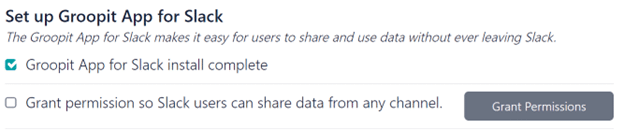
This will bring up the Data Sharing page - Tap +Connect new Slack channel

- Select the correct Slack Workspace from the drop-down
- Select the Slack Channel to connect from the drop-down
- Tap “Add”
- Repeat steps 6-9 for additional channels
Share Data from Slack
Type /groopit and start sharing data right from Slack
Disconnect the Slack channel integration
To disconnect the Slack Channel from a Groopit.
- Log into Groopit with administrative privileges, if you arent already logged in.
- Click “About” in the left-side navigation menu
- Tap “Settings” in the upper right corner
- Scroll down to the “Set up Groopit App for Slack”
- Find “Data sharing on” and tap the three dots on the right side. This will bring up the Data Sharing page
- Find the channel you want to disconnect
- Tap the three dots next to the channel name and choose Remove
Users with a Groopit account will still be able to share information using the Groopit app or web application.
How do I set-up the Groopit App for Teams?
Add the Groopit App for Teams from the Teams App Store. In a few easy steps, your employees will be sharing data from anywhere in Teams. Click here for installation and configuration instructions.
How do I link Groopit to a Microsoft Teams channel?
The Groopit App for Teams can be connected so that employees can share data from specific channel(s) or from any channel in Microsoft Teams. It’s your choice. Click here for complete installation and configuration instructions.
How do I set-up the Groopit App for Salesforce?
With the Groopit app for Salesforce, employees can share insights right from where they work. Click here for complete instructions. In order to install the Groopit App for Salesforce:
- You must be an existing Groopit customer to use the Groopit App for Salesforce. (Request a demo to learn more.)
- You must be an administrator for the Groopit you want to integrate.
- To install the Groopit App for Salesforce, you must have Salesforce Lightning and be a Salesforce administrat
How do I share a Data Model via email or website?
To share a Groopit Data Model:
- Tap Share.
- Find the Data Model you want to share and tap the three dots next to it.
- Select Share.
Your group must be public so to share a Data Model. To make your group public, go to About and choose edit. Scroll to the bottom of the page and tap the circle by public. Tap Save to save changes.
Can the order Data Models appear on the Data screen be changed?
Yes, you can drag and drop forms to be in any order that you want. Tap Share, grab the Data Model you want to move and drag it into position.
Can I create a Data Model and then hide it until I am ready to use it?
Yes, the organizer can create a new Data Model and set it to inactive in the settings section. When its ready for use, tap Share on menu, tap the three little dots by the inactive Data Model and choose Make active.
Is it better to build all the Data Models I’ll need at once or as I need them?
Organizers can build Data Models in minutes so you can create them as you go or in advance – whichever works best for you. If you are building a Data Model in advance, set it to inactive in the settings section. When you want to use the Data Model, go to Share, tap the three little dots by the inactive form and choose Make active.
What do tags do?
Tags is a data type that can be used for structuring data. Tags can be searched and used as a filter in a report search and downloaded data.
How do I define the order of tags or sort them?
As tags are created they are added to the end of the list. They can be dragged and dropped into a new position.
Can I upload documents to Groopit?
Yes, users can add a pdf or other document using the files data collection field. When using Teams and Slack, once a report has been made, users press the + button and follow the prompts to upload a file.
Views
Creating data visualizations, downloading data and integrating data with other systems
Can I create visualizations of aggregate data?
Yes! In addition to the lighweight feed of shared data, you can add views of leaderboards, stack rank, progress tracks, counters and maps. Here’s how:
Navigate to Views: Tap Views from the main navigation menu
Create a View: Tap +Add a view.
Choose a Data Model you want to create a view for.
Choose the data from the Data Model that you want to share.
Choose the View you want to use. Depending on your data you can choose from a leaderboard, counter, progress meter or map.
Choose who can see the View and what date range to use.
Give your view a title.
Describe what data the view is sharing so everyone will know what aggregate data is being shared.
Add a label so it’s clear what data is being presented.
Tap Publish.
As new data is shared the View will automatically update.
How do I map my data?
Location data from an insight can be viewed on a map in Views. To create a new map view:
- Tap Views.
- Tap Add a view. Groopit will show a list of Data Models that include location data.
- Tap the Data Model you want to map. If that Data Model has tags, you can filter the information presented by tag.
- Tap Publish.
Can I export data from insights?
If you have a paid subscription to Groopit, the organizer can export data from the insightss. To export data into a .CSV file:
- Tap Share.
- Find the Data Model that has the data to be downloaded and tap the three dots by that form.
- Choose Download data. Groopit will create a separate .csv file.
Can I integrate data with other systems, like Salesforce, Tableau, and other applications?
You can seamlessly integrate data collected through Groopit into existing systems via our Data Integration API. As members report, the data can be added to Tableau, Google Drive, and countless other web services connected through Zapier. Navigate to views, and tap +Add a data integration, follow the instructions. You will need a Groopit Business or enterprise subscription to integrate your data.
Security & Privacy
Does Groopit sell users data like Facebook?
Groopit does not sell user data. Since Groopit is a subscription-based service, user data is not sold or monetized by selling it to advertisers. Groopit believes that users own their own data and it is not Groopit’s right to sell it.
Who sees Groopit data and how is it secured?
Groopit is dedicated to delivering a platform that turns employee insights into data and ensures that such data is highly safeguarded. Groopit has earned SOC2 compliance, a recognized benchmark for ensuring stringent data protection and operational standards. In addition, Groopit is built on Microsoft’s Azure platform. All of the data is stored in Microsoft data centers, uses Microsoft’s security features and abides by Microsoft standards. We value Microsoft’s commitment to security and building Groopit on their platform reflects our commitment as well.
Data privacy is also critical to the Groopit experience. Groopit does not sell user data. Since Groopit is a subscription-based service and does not monetize through advertising, the user data is not sold or monetized by selling it to advertisers. Groopit believes that users own their own data and it is not Groopit’s right to sell it.
In a private group, only members can see what is posted. Groopit provides one additional data privacy feature if further data privacy control is required. Groopit allows organizers to mark data posted as hidden so that only the organizer sees the data and not the entire membership. Organizers can set up the Action so that when that data is reported, it is only visible to the organizer.
What data is the application able to access on my phone and what do they do with the data?
Groopit believes that users own their own data and it is not Groopit’s right to collect or sell it. This is one of the reasons Groopit does not include advertising. Groopit is a subscription-based service, user data is not sold or monetized by selling it to advertisers.
Groopit allows individuals to explicitly share information. This works like a survey, but instead of filling out a survey form, contributors share data using Data Models. The Data Models and data collected are defined by an organizer and team members choose what information they share.